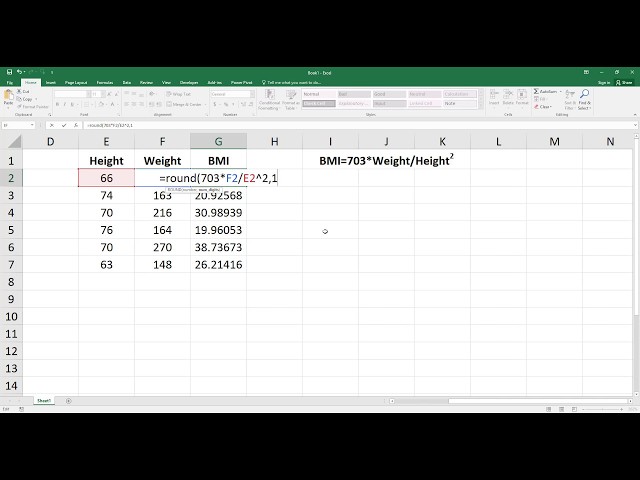Calculating Body Mass Index in Excel is a process of determining an individual’s body mass index (BMI) using Microsoft Excel software.
BMI is a measure of body fat based on height and weight. It is used to screen for weight-related health risks such as obesity, heart disease, stroke, type 2 diabetes, and some types of cancer. The formula for calculating BMI was developed in the 19th century by Adolphe Quetelet, a Belgian mathematician, statistician, and sociologist.
Knowing how to calculate BMI in Excel can be useful for healthcare professionals, fitness professionals, and individuals interested in tracking their weight and health.
How to Calculate Body Mass Index in Excel
Understanding the key aspects of calculating body mass index (BMI) in Excel is essential for healthcare professionals, fitness professionals, and individuals interested in tracking their weight and health.
- Data Entry: Inputting height and weight values into Excel cells.
- Formula Application: Using the BMI formula (=weight/((height/100)^2)) to calculate BMI.
- Interpretation: Understanding the BMI categories (underweight, normal weight, overweight, obese).
- Charting: Creating visual representations of BMI over time to track progress.
- Health Implications: Identifying potential weight-related health risks based on BMI.
- Limitations: Recognizing the factors that can affect BMI accuracy, such as muscle mass.
- Customization: Adapting the BMI calculation to specific populations, such as children or the elderly.
- Integration: Connecting BMI calculations with other health data in Excel for comprehensive analysis.
These aspects provide a comprehensive framework for calculating and interpreting BMI in Excel, empowering users to make informed decisions about their weight and health. For example, by charting BMI over time, individuals can visually track their progress and identify areas for improvement. Additionally, understanding the health implications of BMI can motivate individuals to adopt healthier lifestyles and reduce their risk of weight-related diseases.
Data Entry
Data entry is a critical component of calculating body mass index (BMI) in Excel. BMI is a measure of body fat based on height and weight, and it is used to screen for weight-related health risks such as obesity, heart disease, stroke, type 2 diabetes, and some types of cancer. In order to calculate BMI in Excel, the user must first input their height and weight values into Excel cells.
The data entry process is relatively simple. The user simply needs to open a new Excel workbook and create two columns: one for height and one for weight. The user then enters their height and weight values into the corresponding cells. Once the data has been entered, the user can use the BMI formula to calculate their BMI.
The BMI formula is as follows: BMI = weight (kg) / (height (m))^2. To use the formula, the user simply needs to enter the weight and height values into the formula. The formula will then calculate the BMI and display the result in a new cell.
Data entry is a critical component of calculating BMI in Excel. Without accurate data entry, the BMI calculation will not be accurate. Therefore, it is important to take care when entering height and weight values into Excel cells.
Formula Application
Formula application is a crucial aspect of calculating body mass index (BMI) in Excel. The BMI formula, BMI = weight (kg) / (height (m))^2, is used to determine an individual’s BMI based on their height and weight. Applying this formula involves several key facets:
- Data Input: Entering accurate height and weight values into Excel cells is essential for correct BMI calculation.
- Formula Syntax: Understanding the correct syntax of the BMI formula ensures precise results.
- Unit Conversion: Converting height from centimeters to meters is necessary for the formula to work correctly.
- Result Interpretation: Interpreting the calculated BMI value based on established BMI categories (underweight, normal weight, overweight, obese) is crucial for understanding health implications.
By considering these facets, individuals can accurately calculate their BMI using the BMI formula in Excel. This information can provide valuable insights into their weight status and potential health risks, aiding in informed decision-making regarding weight management and overall well-being.
Interpretation
In the context of calculating body mass index (BMI) in Excel, interpretation is a crucial step that involves understanding the BMI categories to assess an individual’s weight status and potential health risks. The BMI categories are defined as follows:
- Underweight: BMI below 18.5
- Normal weight: BMI between 18.5 and 24.9
- Overweight: BMI between 25 and 29.9
- Obese: BMI of 30 or higher
Understanding these categories is essential for interpreting BMI results and taking appropriate actions. For instance, an individual with a BMI in the underweight category may need to gain weight to reach a healthier weight range, while someone with a BMI in the obese category may need to lose weight to reduce their risk of weight-related health problems.
Charting
Charting, an essential aspect of calculating body mass index (BMI) in Excel, involves creating visual representations of BMI over time. This enables individuals to track their progress and identify trends related to their weight status. By visualizing BMI data, users can gain valuable insights into the effectiveness of their weight management strategies and make informed decisions for improved health outcomes.
- Data Visualization: Converting numerical BMI values into graphical representations, such as line charts or bar graphs, makes it easier to observe changes and patterns over time.
- Trend Analysis: Charts help identify trends in BMI, indicating whether an individual is maintaining a stable weight, losing weight, or gaining weight. This information is crucial for assessing the effectiveness of lifestyle interventions.
- Goal Setting: Visualizing BMI progress can serve as a motivational tool, allowing individuals to set realistic goals and track their achievements towards reaching and maintaining a healthy weight.
- Healthcare Communication: Charts provide a concise and easily understandable way to communicate BMI data with healthcare professionals, facilitating discussions about weight management strategies and progress.
In summary, charting plays a significant role in calculating BMI in Excel by enabling visual representation of BMI data over time. This aids in tracking progress, identifying trends, setting goals, and communicating with healthcare providers, ultimately supporting individuals in achieving and maintaining a healthy weight.
Health Implications
Understanding the health implications associated with body mass index (BMI) is a critical aspect of calculating BMI in Excel. BMI is a measure of body fat based on height and weight, and it is used to screen for weight-related health risks such as obesity, heart disease, stroke, type 2 diabetes, and some types of cancer. By calculating BMI in Excel, individuals can identify potential health risks and take steps to improve their overall health and well-being.
There is a strong correlation between BMI and weight-related health risks. For example, individuals with a BMI in the obese category are at an increased risk of developing heart disease, stroke, type 2 diabetes, and some types of cancer. Conversely, individuals with a BMI in the underweight category may be at risk for malnutrition and other health problems. By understanding the health implications associated with BMI, individuals can take steps to maintain a healthy weight and reduce their risk of developing weight-related health problems.
Calculating BMI in Excel is a simple and effective way to identify potential weight-related health risks. By inputting their height and weight values into the BMI formula, individuals can calculate their BMI and determine their weight status. This information can then be used to make informed decisions about lifestyle changes that can improve health and well-being.
In summary, understanding the health implications associated with BMI is a critical component of calculating BMI in Excel. By identifying potential weight-related health risks, individuals can take steps to improve their overall health and well-being.
Limitations
When calculating body mass index (BMI) in Excel, it is essential to recognize the limitations of BMI as a measure of body fat. One significant limitation is that BMI does not take into account factors that can affect body composition, such as muscle mass. This can lead to inaccurate BMI readings for individuals with high muscle mass, such as athletes or bodybuilders.
For example, an athlete with a high percentage of muscle mass may have a BMI in the overweight or obese category, even though they have a healthy body composition. This is because muscle weighs more than fat, so individuals with more muscle will have a higher BMI than individuals with less muscle, even if they have the same amount of body fat.
Therefore, it is important to consider other factors in addition to BMI when assessing body composition. These factors include waist circumference, body fat percentage, and muscle mass. By considering these factors, individuals can get a more accurate picture of their overall health and fitness.
In summary, recognizing the limitations of BMI is crucial when calculating BMI in Excel. Factors such as muscle mass can affect BMI accuracy, leading to potentially misleading results. Therefore, it is important to consider additional factors when assessing body composition to obtain a comprehensive understanding of health and fitness.
Customization
In the context of calculating body mass index (BMI) in Excel, customization plays a significant role in adapting the calculation to specific populations, such as children or the elderly. The standard BMI formula, BMI = weight (kg) / (height (m))^2, may not accurately reflect body fat percentage in these populations due to age-related changes in body composition.
For children, the BMI calculation needs to account for their growth and development patterns. Pediatric BMI charts consider age and gender to provide more accurate assessments of body fat percentage. Similarly, for the elderly, adjustments to the BMI calculation may be necessary to account for age-related loss of muscle mass and changes in body fat distribution.
Customizing the BMI calculation for specific populations enhances its accuracy and usefulness as a screening tool for weight-related health risks. By adapting the formula to account for age-related factors, healthcare professionals can better assess body composition and provide appropriate guidance for maintaining a healthy weight.
Integration
Integrating BMI calculations with other health data in Excel allows for a comprehensive analysis of an individual’s overall health status. By combining BMI with other relevant health metrics, such as blood pressure, cholesterol levels, and medical history, healthcare professionals can gain a more holistic view of a patient’s health and identify potential risk factors for chronic diseases.
One practical application of this integration is in the management of weight-related health conditions. By tracking BMI alongside other health data, such as diet and exercise logs, individuals can identify patterns and trends that may contribute to weight gain or difficulty losing weight. This information can then be used to develop personalized weight management plans that address the underlying causes of weight-related issues.
Furthermore, integrating BMI calculations with other health data can facilitate early detection and prevention of chronic diseases. For example, by combining BMI with blood pressure readings, healthcare professionals can assess an individual’s risk of developing cardiovascular disease. Similarly, integrating BMI with cholesterol levels can help identify individuals at risk of developing high cholesterol and its associated complications.
In summary, integrating BMI calculations with other health data in Excel provides a powerful tool for comprehensive health analysis. By combining BMI with other relevant health metrics, healthcare professionals and individuals can gain a deeper understanding of overall health status, identify potential health risks, and develop personalized strategies for maintaining optimal health and well-being.
Frequently Asked Questions
This section aims to address common questions and clarify aspects related to calculating body mass index (BMI) in Excel.
Question 1: What is the purpose of calculating BMI in Excel?
Calculating BMI in Excel allows individuals to determine their weight status based on their height and weight. It provides a numerical value that helps assess potential weight-related health risks.
Question 2: How do I input data into Excel to calculate BMI?
Enter your height in centimeters or meters and weight in kilograms into separate cells in an Excel spreadsheet. Ensure the values are accurate to get a correct BMI calculation.
Question 3: What is the formula for calculating BMI in Excel?
The BMI formula in Excel is: =weight (kg) / (height (m))^2. Input your weight and height values into the formula to calculate your BMI.
Question 4: How do I interpret my BMI result?
BMI categories are defined as follows: Underweight: BMI < 18.5; Normal: 18.5 BMI < 25; Overweight: 25 BMI < 30; Obese: BMI 30.
Question 5: Can BMI be used to diagnose obesity?
BMI alone cannot diagnose obesity. It is a screening tool that indicates potential weight-related health risks. Further assessment, including medical history and physical examination, is necessary for an obesity diagnosis.
Question 6: Are there limitations to using BMI as a health indicator?
BMI does not consider factors like muscle mass and body composition. Individuals with high muscle mass may have a higher BMI, despite having a healthy body fat percentage.
These FAQs provide essential insights into calculating and interpreting BMI in Excel. While BMI is a useful tool for assessing weight status, it is important to consider its limitations and use it in conjunction with other health indicators for a comprehensive evaluation.
In the next section, we will delve into the practical steps involved in calculating BMI in Excel, ensuring accurate results and a clear understanding of your weight status.
Tips for Calculating BMI in Excel
Follow these tips to ensure accurate and meaningful BMI calculations in Excel:
Tip 1: Use Accurate Measurements: Input your height and weight values carefully. Ensure your height is in meters or centimeters and weight is in kilograms for correct calculations.
Tip 2: Apply the Correct Formula: Use the standard BMI formula =weight (kg) / (height (m))^2. Enter your weight and height values into the formula to calculate your BMI.
Tip 3: Consider Your Body Composition: Recognize that BMI does not account for muscle mass. If you have a muscular build, your BMI may be higher than expected.
Tip 4: Interpret Results Cautiously: BMI categories provide general guidelines. Consult a healthcare professional for a personalized assessment of your weight status.
Tip 5: Track BMI Over Time: Monitor your BMI regularly to identify trends and assess progress towards weight management goals.
Tip 6: Use BMI in Conjunction with Other Metrics: Combine BMI with other health indicators like waist circumference and body fat percentage for a comprehensive evaluation.
Tip 7: Be Aware of BMI Limitations: BMI is a screening tool and does not diagnose obesity or other health conditions. It is best used as part of a broader health assessment.
In summary, accurate BMI calculations in Excel require precise measurements, proper formula application, and an understanding of its limitations. By following these tips, you can effectively use BMI to monitor your weight status and support your overall health goals.
Next, we will explore the practical steps involved in calculating BMI in Excel, ensuring accurate results and a clear understanding of your weight status.
Conclusion
Calculating body mass index (BMI) in Excel is a valuable tool for assessing weight status and potential health risks. This article has provided a comprehensive overview of the process, emphasizing the importance of accurate data entry, formula application, and interpretation of results.
Key points to remember include:
- BMI is calculated using the formula: BMI = weight (kg) / (height (m))^2.
- BMI categories provide general guidelines for weight status, but individual body composition should also be considered.
- BMI can be tracked over time to monitor progress towards weight management goals.
By understanding these concepts and utilizing the tips outlined in this article, individuals can effectively calculate and interpret their BMI in Excel, supporting their health and well-being journey.